Sending multiple emails can be a tedious and time-consuming task, especially when done manually. However, with the use of the Excel extension Mail Master, this task can be made much easier and more efficient.
Mail Master is a new tool that allows users to easily send out multiple emails with Outlook. This extension can be added to Excel, allowing users to create a list of recipients and customize their emails with a few simple clicks.
To use Mail Master, the first step is to download and install the extension on your computer. Once it is installed, open Excel and create a new sheet. In the sheet, create a list of recipients, including their names and email addresses.
Next, create a new email in Outlook and compose your message. Once you have completed your message, click on the Mail Master icon in the Excel sheet. This will open the Mail Master window, where you can select the recipients from your Excel sheet and add them to the email. You can also add custom fields and personalize each email with the recipient's name or other information.
Once you have finished adding recipients and customizing your emails, you can send them all at once with just one click. This feature saves a lot of time as compared to sending emails individually.
In conclusion, Mail Master is a great tool for anyone who needs to send multiple emails with Outlook. It makes the process quick, easy, and efficient, and eliminates the need for manual data entry. By using Mail Master, you can save time and focus on more important tasks.
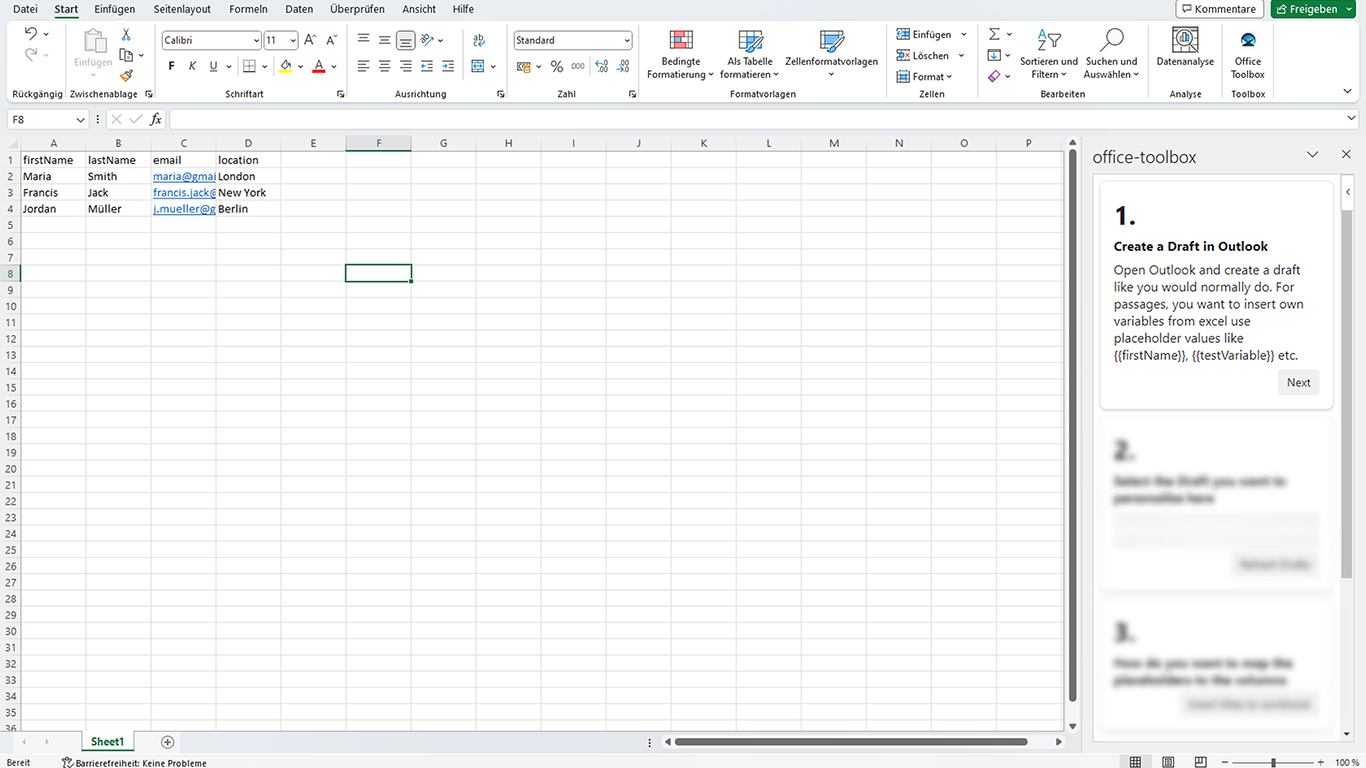
Short summary
1. Create a draft email in Outlook. Compose your message and make sure to include any necessary information or attachments.
2. Open a workbook in Excel that contains a list of recipients, including their names and email addresses. Make sure the list is organized in a way that makes it easy to identify and select the recipients.
3. Download the Mail Master AddIn from Office store. To do so open the link here and click Install. Maybe you are required to sign in to your Microsoft account. After that Excel should open automatically.
4. Go back to your worksheet with the Email addresses. Click on the Mail Master icon in the Excel ribbon. This will open the Mail Master window.
5. Select the previously created draft email from Outlook and open it in Mail Master.
6. Use Mail Master to generate the emails. Select the recipients from the Excel sheet and add them to the email. You can also add custom fields to personalize each email with the recipient's name or other information.
7. Once you have finished customizing the emails, you can send them all at once with just one click. This feature saves a lot of time as compared to sending emails individually.
It's worth noting that MailMaster is an add-on/extension and it is not an official tool from Outlook. So, the availability and features may vary based on different versions or configurations.